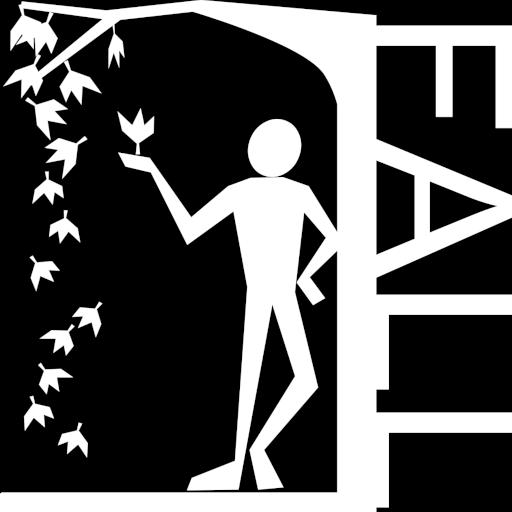Powerful Features
AI-Powered Analysis
Advanced AI technology that understands your code context and provides intelligent suggestions for complex projects.
Tree of Code Visualization
Revolutionary GraphTech visualization system (Java in beta, more languages coming soon) to navigate your codebase intuitively.
Natural Language Chat
Interact with your code using natural language. Ask questions, request explanations, and get instant responses.
Large Project Support
Designed specifically for large and complex project structures with advanced code understanding capabilities.
Code Generation
Generate high-quality code snippets and complete functions based on your project's context and patterns.
Smart Understanding
Deep comprehension of code relationships, dependencies, and architectural patterns across your entire project.
Easy Installation
Install Extension
Download Fall IDE from the VS Code marketplace with just one click.
Install from VS Code MarketplaceOpen Panel
Access the Fall AI IDE panel directly from the VS Code activity bar.
Configure Settings
Set up your preferred AI provider settings through the intuitive interface.
Start Coding
Begin your enhanced coding experience with AI assistance at your fingertips!
How to Use
Getting Started
- Click on the Fall AI IDE icon in the activity bar to open the chat interface
- Use the settings gear to configure your AI provider preferences
- Access the Tree of Code view for visual code exploration and navigation
- Chat naturally with the AI about your code - ask questions, request explanations, or seek optimization suggestions
Requirements & Configuration
System Requirements
Visual Studio Code 1.100.0 or higher is required to run Fall IDE.
Configuration
Access the settings through the gear icon in the Fall AI IDE panel to configure your preferred AI provider and customize other options to match your development workflow.